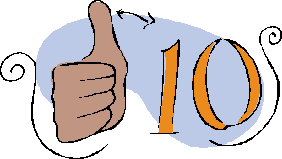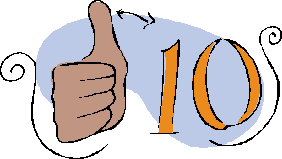A Race to Ten
By Wayne Maruna
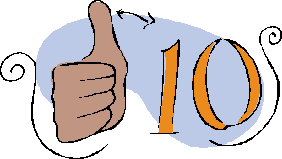
As one
might imagine, one of the most frequent questions I am getting is
‘Should I upgrade?”. I would say that in most cases the short answer is
yes. That assumes your processor and other hardware pass
Microsoft’s scrutiny. It also assumes that you can deal with change. If
you confuse easily, you might want to think about it – you do have ten
months left to decide. I will say two things – first, Windows 10
is far more like Windows 7 than Windows 8 is. Windows 8 was just
a bridge too far, as the saying goes, for many people. The loss
of the Start Menu brought about a lot of gnashing of teeth, and
probably played a part in the departure from Microsoft of the executive
that led the Win8 development team. If you’re comfortable with
Win7, you’ll probably transition to Win10 without a great deal of
difficulty. My wife abhors change. But I built an ultra compact
desktop computer with Windows 10 for her to replace the Win7 laptop she
had been using in the kitchen, and to her credit I have not heard a
single complaint.
So for those who have not
already taken the plunge, what is the upgrade process like? Well,
first you receive a window-shaped white icon in the lower right of your
taskbar. When you click that, you will see an invitation to
reserve a copy of the Win10 upgrade. You can choose to request a
confirming email, which you can accept or reject; it makes no
difference. Step two is: wait. And wait. And
wait. Behind the scenes, Microsoft is working with your PC’s
manufacturer to figure out whether your hardware passes its tests, and
whether the manufacturer has provided Win10-worthy drivers (drivers are
software programs that allow the operating system to communicate with
and use the various hardware sub-systems.)
If
all goes well, one day you will turn on your computer and see a notice
that Win10 is now ready to be installed. Now here comes some very
valuable advice that most of you will ignore, and which some of you
will sorely regret. Go no further in the upgrade process until you have created an image backup of your system.
I know from experience that while the Win10 upgrade process usually
goes smoothly, it does not always do so. I’ve seen systems end up
non-responsive or have a key application act really weird or an
important piece of hardware fail to work Microsoft does provide a
way to go back to the former operating system (Settings, Update &
Recovery), but there is a good chance that while your data files may
survive, your application programs may have to be reinstalled.
It’s so much easier if you have an image backup to restore from if the
worst case happens. If you need guidance on creating an image
file, you can read the instructional paper I wrote and placed here:
https://drive.google.com/file/d/0BwqWEOVSBDpJR1liQ0dRcDQ2TGM/view
So once you have your backup image saved to an external drive,
you can safely proceed. Click the button that tells Microsoft
you’re ready to perform the upgrade. From here on out, about all
you need is the ability to read, click a mouse button, and bring to
bear a large dose of patience, because the process can be long.
You may get very tired of seeing a broken circle spinning around while
reading a notice that the system is ‘working on it’. If this goes
on for like hours, try canceling out, as something has gone
amiss. Then the process will say that it is undoing changes,
which will likely take an equal amount of time. You may decide to take
your chances and force a power down, as I did on one occasion. But if
you’re lucky, you’ll only see ‘working on it’ for a few minutes, and
then you’ll be presented with some confirmation screens, a legal
disclaimer in which you promise to hand over your house and your
firstborn, and finally the upgrade process will start in earnest.
You’ll see an extremely slow count up of completion percentage,
followed by more promises of progress. At the end of the patience
test, you’ll see a screen welcoming you back, as if it was you who had
been gone.
One of the earliest screens to follow tells you that you can save time by choosing ‘Express Settings’. Don’t do it!
Instead, look on the lower left, where in tiny print you can choose to
customize settings. You definitely want to pick that, regardless
of how much computers intimidate you. You’ll get two or three
screens of choices to pick from. Not to worry, go to the
following link and follow the guidance. Otherwise you’ll be
giving Microsoft more information about yourself than even the NSA has.
http://www.networkworld.com/article/2955710/microsoft-subnet/windows-10-installation-customize-settings-versus-express-settings.html If you have any doubt about an item, turn it off.
After
another dose of patience, you may arrive at what is called the Lock
Screen. If you had a password for your current system, it will
carry forward to Win10. Once you get to the desktop, you will see
a few new things, and the Start button will look like a window but work
like the old Win7 start button. If you were running Windows 8.1,
you will find that the ‘Start Page’ and its much-disliked tiles are
gone, though folded up in condensed form into the new/old start
menu. And you will have completed your journey to Windows 10.