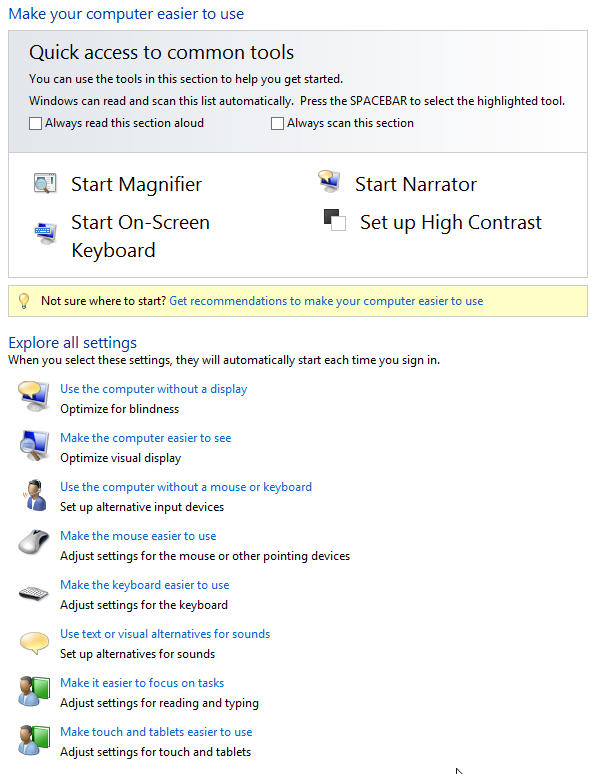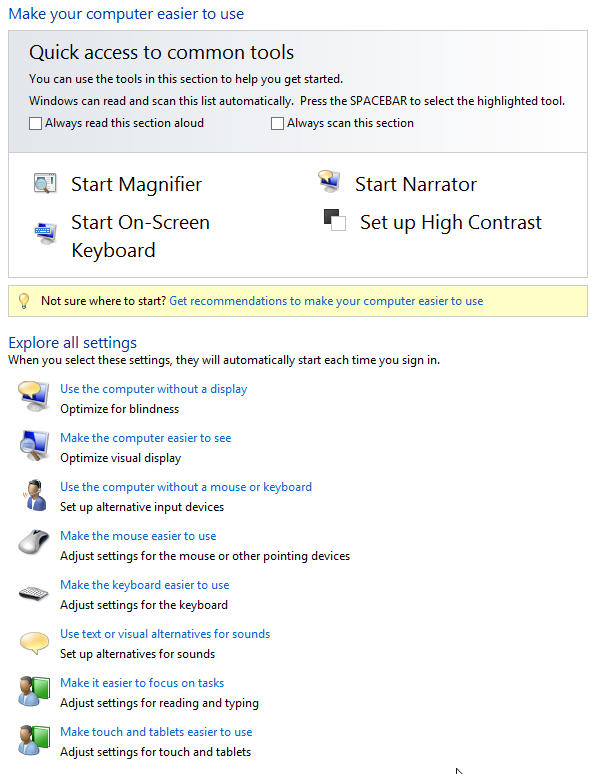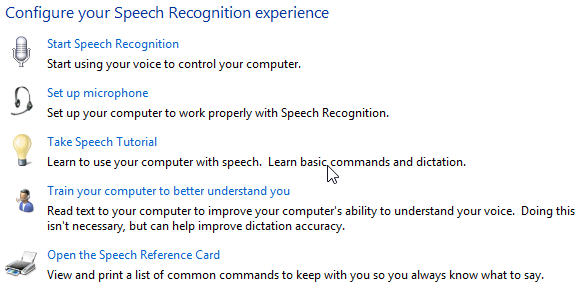Assistive Technology
By Wayne Maruna
Technology. Itís a word we see and hear daily, but what does it really
mean? Do an online search and you will find numerous
definitions. The one I like best is simple and
straightforward: ďThe application of scientific knowledge for
practical purposes.Ē This leaves a lot under the umbrella of what might
be considered technology.
For this article, I am going to focus on a narrower branch of
technology called assistive technology. The Assistive Technology
Industry Association (ATIA) defines assistive technology as any item,
piece of equipment, software or product system that is used to
increase, maintain, or improve the functional capabilities of
individuals with disabilities.
We all benefit from assistive technologies every day and donít pay much
attention: eye glasses, hearing aids, lever handle door knobs and
faucets, closed captioning television services. You donít have to have
a disability to benefit from rear view cameras in cars or so-called ADA
(Americans with Disabilities Act) height toilets. For those with
mobility disabilities, we have wheelchairs and walkers. Some people
rely on prosthetic limbs to assist in daily living. Personal emergency
response systems (e.g. Lifeline) allow at-risk people to maintain
independence and continue to live at home.
For people who have lost the use of their hands due to injury or
disease, there are Sip-and-Puff devices that allow them to control
motorized wheelchairs through the application of specific amounts of
air pressure via a tube or wand placed in the mouth. These
Sip-and-Puff devices can also add a joystick type of capability to
allow the user to control the screen pointer on a computer, providing
mouse-like functionality.
A more widely used application of assistive technology to computers
involves speech-to-text. Perhaps the best known software in this class
is Dragon Naturally Speaking from a company called Nuance. This
software allows you to speak into a computer-attached microphone to
either control your computerís functions or to convert spoken words to
written text, as in a document or email, just like having a personal
typing assistant. This has also proven helpful for people with
dyslexia. There are several versions of Dragon Naturally Speaking sold,
depending on the level of need. Home user versions start at under
$100. Versions intended for use by business professionals jump up
to $500 or $600, and versions with specialized legal or healthcare
lexicons can cost considerably more. You can find out more about
the software at this link: http://www.nuance.com/dragon/index.htm
Would you like to explore the assistive technologies already on your
Windows Vista, Windows 7, or Windows 8 PC? Open up your Control
Panel and then click on the Ease of Access option. Youíll find that you
already have tools to help interact with your machine.
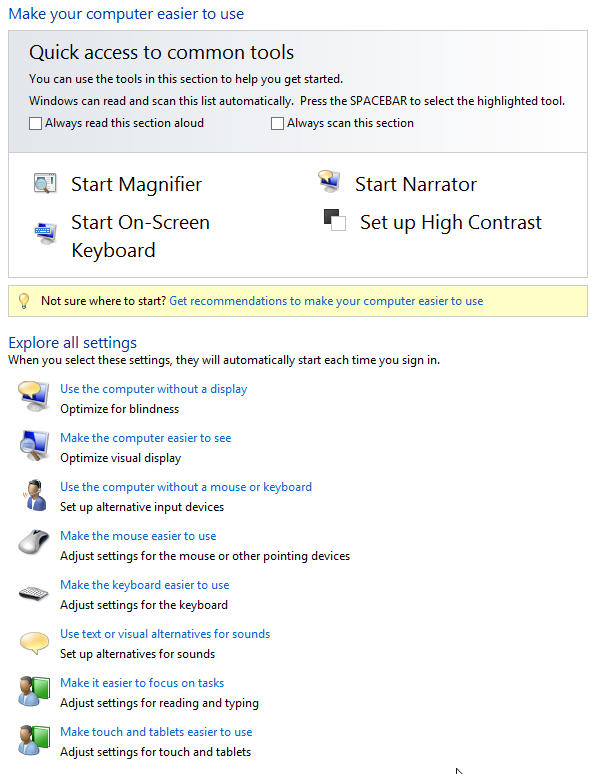
My Windows 8 Ease of Access Center even includes its own speech recognition application.
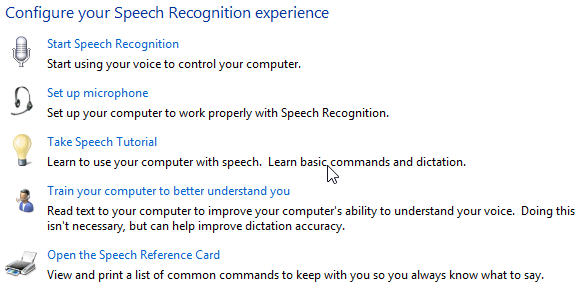
You can command your computer with your voice, dictate documents and
email, and even surf the web. There is a tutorial available, and you
will need to train your PC to hear and recognize your voice and
speaking mannerisms, just like with Dragon Naturally Speaking. I
have not tried it yet, so I cannot speak to its effectiveness.
Microsoft provides a pretty good summary of the Ease of Access
offerings at the following website if youíd care to dig a little
deeper. Windows 8 Accessibility Options