Creating Order From Chaos
By Wayne Maruna
You may know me as the computer guy, the fellow
who writes the computer articles for the Tribune, runs the Taberna email
distribution list, answers emailed and telephoned questions about PC problems,
and when called upon vanquishes viruses and heals sick PCs. What most people
don’t know is that computers are just my hobby. By day, I’m an accountant. And
if you know anything about accountants, you know we like things orderly. That
extends to my computer as well. My desktop icons are all neatly arranged, my
programs list is alphabetically arranged, all programs are logically nested, and
I run backups according to a set cadence. I’m really irritating that way. As a
bonus, I’m blessed with an inability to see dirt. So while I am a fanatic about
organization, I believe a little dust never hurt anybody except perhaps the boy
who lived in the bubble. My long-suffering wife though is the complete
opposite. She sees dirt as if equipped with magnifier eyes, but requires
periodic instruction in the value of organization, which I freely dispense.
Fortunately after 30 plus years, we’ve learned to tolerate each other’s ways
with quiet resignation. Most of the time.
OK, some of the time.
As I write this, the wife is busy in the
basement constructing some sort of concrete block enclave that appears to me to
be too small to be of much value for anything. I tried to assist by helping
arrange her building materials, but she sent me away and told me not to come
back until she was good and ready for me.
And so instead it is your turn, dear reader, for
a little talk about organization as it relates to your computer.
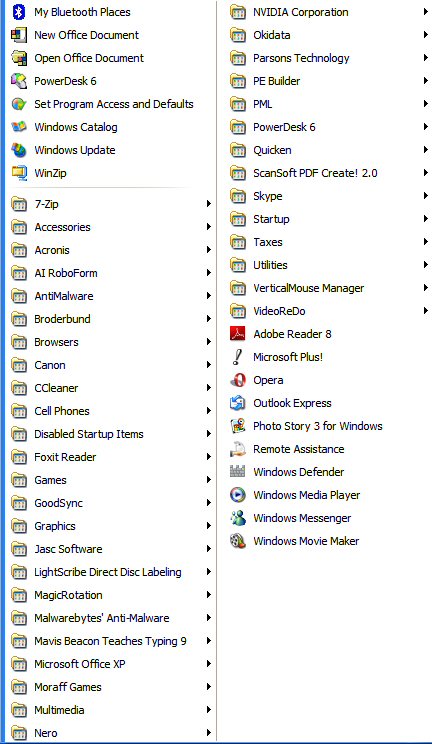 Click on
your Start button, then on All Programs. What do you see? Are your programs
listed haphazardly? We learned the alphabet early in life; it is a basic tool
in the fight against disorganization. Use it to your advantage by RIGHT
clicking anywhere within that list of programs. A context menu will pop up.
One of the choices will be ‘Sort By Name.’ Left click that choice with your
mouse. Voila! Your programs are all arranged alphabetically! Surely your day
is brighter already.
Click on
your Start button, then on All Programs. What do you see? Are your programs
listed haphazardly? We learned the alphabet early in life; it is a basic tool
in the fight against disorganization. Use it to your advantage by RIGHT
clicking anywhere within that list of programs. A context menu will pop up.
One of the choices will be ‘Sort By Name.’ Left click that choice with your
mouse. Voila! Your programs are all arranged alphabetically! Surely your day
is brighter already.
Now, how many programs do you see listed? Two
columns worth? Three? Do you get a message that Windows cannot display all
programs for lack of space? Consider organizing your program list by combining
similar programs into one folder in the program menu. For example, if you use a
lot of graphics programs, like PrintMaster, Print Shop Deluxe, Create-A-Card,
and Print Master, you could create a new folder called ‘Graphics Programs’ and
drop all four of those programs into that new folder. Now your programs list is
shorter by three less entries, and you immediately know where to look for all
your graphics programs. The same goes for games. Gamers end up with lots and
lots of program listings for various games and publishers. Make your program
list less cluttered by dumping all those programs into a ‘Games’ folder. The
process is relatively simple, and I’m here to help.
Find that Start button again, but this time
RIGHT click it. Then left click on the choice to ‘Explore All Users’. An
Explorer style screen will pop up with the words ‘Start Menu’ highlighted, and
under that an indented listing for Programs. Click on that and you will get a
dual pane listing of all your program folders. To add a new folder to the list,
go to the top of the window and click on File, then on New, then on Folder. A
new folder will appear which you can name as you please. Let’s assume we call
this folder ‘Multimedia’. Once created, you can click on any other program
folder, hold down the mouse key, and drag the old folder into the new folder.
For example, into a Multimedia folder, I might drag Apple QuickTime, Real
Player, Windows Media Player, a DVD movie player, and perhaps a sound editor.
It’s as simple as that. This process is called nesting, layering one folder
inside another. When finished, simply close the window. Your Programs list
will be a bit more compressed and better organized.
My, how time flies. The wife has completed her project. Turns out
it was some sort of small wine cellar. Funny, she doesn’t even drink. Yet here
she is, asking me to come down and sample some variety of wine I’ve never heard
of, something called Amontillado. She certainly is full of surprises.

Oh, just one more thing. You know those new folders you created with
the nested programs? Do be sure to right click in your Programs listing again
to re-sort those new folders into alphabetical order. We don’t want to leave
things untidy now, do we?
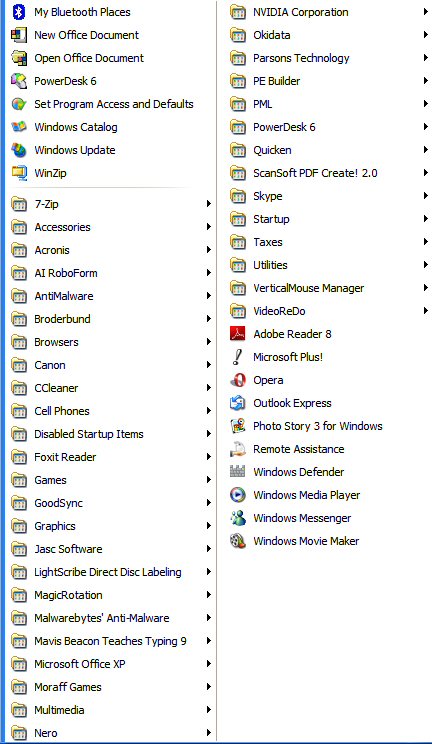 Click on
your Start button, then on All Programs. What do you see? Are your programs
listed haphazardly? We learned the alphabet early in life; it is a basic tool
in the fight against disorganization. Use it to your advantage by RIGHT
clicking anywhere within that list of programs. A context menu will pop up.
One of the choices will be ‘Sort By Name.’ Left click that choice with your
mouse. Voila! Your programs are all arranged alphabetically! Surely your day
is brighter already.
Click on
your Start button, then on All Programs. What do you see? Are your programs
listed haphazardly? We learned the alphabet early in life; it is a basic tool
in the fight against disorganization. Use it to your advantage by RIGHT
clicking anywhere within that list of programs. A context menu will pop up.
One of the choices will be ‘Sort By Name.’ Left click that choice with your
mouse. Voila! Your programs are all arranged alphabetically! Surely your day
is brighter already.