Choosing the Right Port
(July, 2009)
By Wayne Maruna
While this article’s title might have you thinking about Puerto Vallarta or Montego Bay, you have to realize this is the monthly computer article, so dial back those dreams a bit. No, we’ll be talking about all those connections on the back of your PC or on the edges of your laptop. If you are one of those people who mark each connector with a number in indelible ink and label all the wires accordingly so you can put Humpty together again should he somehow fall off the wall, this article is for you.
Computers have both physical and virtual ports. Physical ports are connection points that allow for physically attaching peripheral devices (keyboards, mice, monitors, printers, speakers, scanners, and the like) to the computer itself. Virtual ports are networking channels that allow software applications to share hardware resources without interfering with each other. Virtual ports are beyond the scope of this article, largely because you can’t mark them with a Sharpie – even the fine point ones.
Different Sizes, Shapes, and Colors
When you start to enumerate physical computer ports, you come up with a surprising number of different types. For video alone there are VGA ports, S-Video Ports, HDMI, DVI-I, DVI-D, and DVI-A. There are serial, parallel, USB, Firewire, PS/2, eSATA, RJ11 telephone wire ports, and Ethernet ports. And that does not count the colorful array of audio ports.
The good news is that over the years computer hardware manufacturers have standardized on shapes and sizes and colors of ports, making it relatively hard to try and plug a square peg into a round hole. Shape and size-wise, PS/2 ports for mice and keyboards are the same, but there is a standard color pattern, with keyboards occupying purple ports and mice occupying green ports. Sometimes the computer makers even emboss tiny images of a keyboard and mouse next to the correct port in case you have trouble telling your greens from your grapes.
Serial and VGA ports can look very much alike in terms of their size and D-shape, but like the little Find-the-Difference puzzle on the cartoon pages, you don’t have to look too hard to tell them apart. While serial ports used to come in both 25-pin and 9-pin variations, those PCs that still provide serial ports (mainly used by old peripherals like external modems, cameras, and some PDAs) have 9 pins in them, while VGA connectors are used to attach most monitors and have 15 holes within their D-shaped blue port.
Newer digital LCD monitors often provide a newer DVI (digital video input) connector to replace the blue VGA connector. The DVI plugs and jacks are always white, but there are a number of different forms of DVI with different pin arrays, some handling strictly digital source data, some analog, and some both analog and digital. Before you buy an LCD monitor with a DVI plug, make sure it either also has a VGA plug option, or that you have the mating DVI port on your computer.
A computer may have from two to six audio ports, small holes that accommodate 1/8” plugs. The light green always goes out to the speakers. For most people, that is all you need to know. Red ones attach to external microphones (used, for example, to ‘Skype’ someone), while the light blue ports accommodate incoming audio, perhaps to attach an external player for recording to disk. Yellow and black ports are generally used for sub-woofers and surround sound speakers in a multi-speaker arrangement.
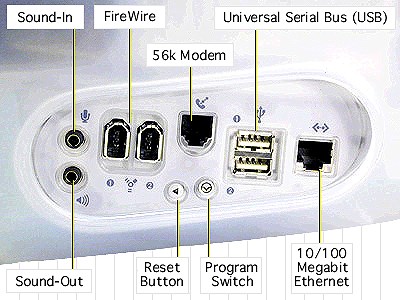
Phone modem and Ethernet connectors also have the same general shape, but in relation to the phone modem jack (called an RJ11 connector) the Ethernet port looks to have made several extra trips to the buffet table.
The USB port was introduced to home computers around the year 2000 and is slowly but surely replacing most of the ports that were on the earlier PCs. You could do away with PS/2 ports, serial ports, and parallel ports quite easily and use the newer, faster USB ports. Many computer makers are doing just that. You can attach keyboards, mice, printers, scanners, cable modems, and even speakers via USB ports. And you don’t have to worry about which USB cable plugs into which USB port because the computer doesn’t much care. Oh, it may indicate the existence of a new device and say it’s loading new drivers, but that’s just what computers do, so it’s no big deal.
Firewire ports are semi-rectangular but with sort of a mummy casket shape to one end. Few PCs employ firewire connections. They are more common on Apple computers. They are high-speed ports commonly used for video capture devices. PCs have started to incorporate linear shaped eSATA ports which allow for extremely fast data transmission and are a great choice for attaching an external backup hard drive that is similarly eSATA equipped.
So there’s your primer on that collection of connections on your computer. Feel free to number and label them if you like. After all, we all have numbers on our mail boxes so we know which driveway to turn into.