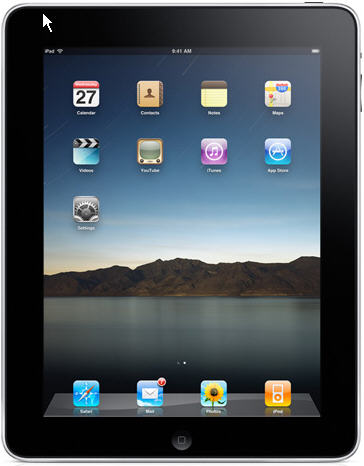 Printing
from an iPad, iPhone, or iPod Touch
Printing
from an iPad, iPhone, or iPod Touch
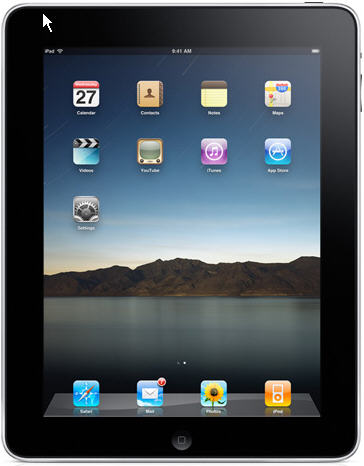 Printing
from an iPad, iPhone, or iPod Touch
Printing
from an iPad, iPhone, or iPod Touch
By Wayne Maruna
Do you own an
iPad (any) or iPhone (3GS or later) or iPod Touch (3rd generation or
later)? Unless you’ve delved down into the fine print of the user guide, you may
not know that you can, in fact, print from your device. The ‘Apple way’ is
though a utility called AirPrint, which comes enabled on the aforementioned
devices. The catch is that you have to have an AirPrint capable printer
attached to your wireless network. Apple provides a detailed list of such
printers on their website here:
http://support.apple.com/kb/ht4356

While the list is lengthy and covers most of the popular brands, chances are still fairly high that your printer is not on the list. But all is not lost. According to an article in PC World Magazine by Rick Broida, who writes a column called Hassle Free Tech, there is a $20 piece of software that can bring AirPrint-type capability to most non-AirPrint-enabled printers.
The software is called FingerPrint. Its current version is 2.1, and it is the product of a company called Collobus Software. Their website can be found here: http://www.collobos.com/
I gave the software a try, first downloading their free trial to make sure it would work with at least one of my printers. The free trial version leaves a ‘watermark’ over the whole of the printout, so it is not good for final printed output, but it does the job of giving you assurance that your device and printer can be made to connect and print using the software before plunking down your $20.
We have three printers on our network at home. We have a Brother monochrome laser printer connected directly to my router, making it available to any computer in the house. We have an Oki color laser similarly connected. Finally, we have an older Canon color inkjet which is connected to my XP computer via USB cable, set up as a shared printer available to any other computer in the house over the network.
The installation of FingerPrint 2.1 on my trusty old WinXP machine was quick and easy. When I opened up the program on my computer, I saw that it had already identified all three available printers. At that point, I had the option to go in and edit settings. For example, I could set the default layout as portrait versus landscape, and if the printer was duplex-enabled, I could turn on that feature. And that was it as far as configuration.
Then it was on to the test. I turned on my iPad, opened up a document in Office2 HD, and saw a printer icon at the top of the page. I clicked on it and a menu opened where I could select a printer. All the printers that FingerPrint had found were now available to me. I tried printing to all three printers, one at a time of course, and to my amazement and satisfaction, all three spewed forth the properly printed page. So now I was assured that the software really did work with my printers and iPad.
I then decided
to try printing from my wife’s iPhone 4S. The results there were not as good.
Once again, when I opened the print action icon, I saw all the printers enabled
through FingerPrint. However, when I sent print output to the Brother or Canon
printers, nothing happened. However, the same print file sent to the Oki came
through fine. There were three other options available to me in the printer
selection menu: Send to Evernote, Send to DropBox, and Open on My PC. The
first two would send a copy of the print file to the two file sharing apps,
which could then be used to print out the file from any computer that shares my
DropBox or Evernote accounts. The last option, Open on My PC, worked flawlessly
to send a PDF version of the print file to the desktop of the computer on which
I installed FingerPrint. From there, it was just a click or two to print.
I then tested the results using my iPod Touch. Success was achieved on all three printers, just like on the iPad!
Purchasing the software online was quick and easy, and I received a license number that I could quickly copy into the FingerPrint application to remove the watermark.
As of this writing, I have not resolved the refusal of the software to work with the iPhone on two of my printers, but at least I know I can now print from it, and I know I have had 100% success with the iPad and iPod. At $20, the price of FingerPrint is a bit more than I’d have liked, but it was a lot cheaper than a new printer.