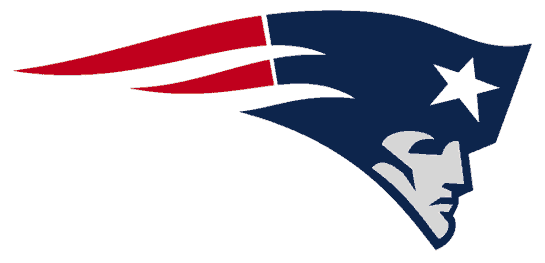Write with Light
(April, 2008)
 As
a young lad growing up in the snow belt area of north eastern Ohio, I was taught
by my peers the physics and chemistry associated with writing in the snow. For
their part, my parents taught me not to eat the yellow snow. A different sort
of chemistry and physics, fortunately a good deal more sanitary, is now employed
in writing text and drawing graphics on the face of a computer disk.
As
a young lad growing up in the snow belt area of north eastern Ohio, I was taught
by my peers the physics and chemistry associated with writing in the snow. For
their part, my parents taught me not to eat the yellow snow. A different sort
of chemistry and physics, fortunately a good deal more sanitary, is now employed
in writing text and drawing graphics on the face of a computer disk.
When ‘CD-burners’ were first
introduced several years ago, if you wanted to label the disk, you had two
choices. You could write on the face of it with a Sharpie indelible
marker, or you could create a disk label using special label paper and
software. If you’ve ever fussed with the CD label blanks, you know they can be
a challenge. Because the circular template is pre-cut on the adhesive-backed
paper form, you have to calibrate your printer so that it as closely as possible
prints in the exact position of the label, which is never precisely achieved.
Then after carefully peeling off the label while hopefully not tearing it, you
have to use a mechanical aid to try and position the label onto the CD, only
then pressing down to adhere the label in place, maybe even wrinkle free if
you’re having a good day. I admit I got to wear the dunce cap a time or two for
affixing the label dead center onto the wrong (data) side of the CD. And then
years later we read in the computer magazines that long term experience with the
labels reveals that the adhesive over time can react with the composition of the
CD material to make the data unreadable. Joy.
A couple years ago
another technology arrived wherein the same laser that burned the little digital
pits onto the CDs and DVDs to represent the ones and zeroes that your computer translates into
readable data could also be harnessed to almost literally ‘write’ a CD/DVD title
or graphic onto the face of the disk. The technology is called LightScribe, and
you don’t have to be a Jedi Knight to use it. In fact, if you have newer
computer equipment, you may already possess the hardware and software to create
disk face labels with nothing but the light from your optical drive’s laser
alone.
and DVDs to represent the ones and zeroes that your computer translates into
readable data could also be harnessed to almost literally ‘write’ a CD/DVD title
or graphic onto the face of the disk. The technology is called LightScribe, and
you don’t have to be a Jedi Knight to use it. In fact, if you have newer
computer equipment, you may already possess the hardware and software to create
disk face labels with nothing but the light from your optical drive’s laser
alone.
To create a disk label using LightScribe, you
need the following:
- A LightScribe-enabled optical drive (CD or DVD writer)
- LightScribe supported disc labeling software.
- LightScribe system software.
- Specially coated CDs or DVDs.
You can tell if your optical
drive is LightScribe capable by looking for the LightScribe logo on the drive
tray. It kind of looks like someone started to draw the New England Patriots
logo but went out to lunch before bothering to draw the Minute Man’s face. (OK,
so you have to use some imagination to see this.) If your computer’s optical
drive is not so enabled, you can replace it with an after-market drive that is
so equipped, with the drive itself available for under $40. Retail versions of
the drive will usually come with the necessary software, often special 'lite'
versions of Sonic Express Labeler, Nero, Roxio Easy Media Creator, or Sure Thing
CD Labeler. The system software, which is kind of like a special driver program
to enable the drive’s capabilities, is usually included as well, or if not can
be downloaded free from
www.lightscribe.com. The special disks which bear the LightScribe logo can
be found at office or computer supply stores or online.
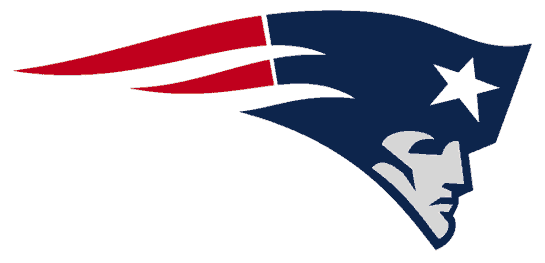

LightScribe is a registered trademark of the
Hewlett Packard Development Company. The disks are coated with a special
reactive dye that changes color when exposed to infrared laser light, and are
available in a small selection of colored surfaces. The bad news is that the
actual etching process only produces monotone output in grayscale. So if you
want pretty bouquets of flowers, you’re going to have to stick with your peel
and stick labels, or learn to like gray flowers, which is pretty much what all
the flowers around our house look like come August anyway.
 The process itself is pretty simple from a user perspective. You ‘burn’ the
data or music or video with your CD or DVD in the usual manner, remove the disk,
flip it over so that the label side is facing down, and fire up your labeling
software. The actual process for adding text and graphics will vary with the
software application, but it is similar to any paper disk labeler. Then follow
the software’s unique instructions to kick off the secondary laser process. The
time it takes to write the image onto the disk face will vary with the amount of
content and the computer’s speed, but you’re looking at a wide range between 2
and 35 minutes.
The process itself is pretty simple from a user perspective. You ‘burn’ the
data or music or video with your CD or DVD in the usual manner, remove the disk,
flip it over so that the label side is facing down, and fire up your labeling
software. The actual process for adding text and graphics will vary with the
software application, but it is similar to any paper disk labeler. Then follow
the software’s unique instructions to kick off the secondary laser process. The
time it takes to write the image onto the disk face will vary with the amount of
content and the computer’s speed, but you’re looking at a wide range between 2
and 35 minutes.
The picture at the left displays before
and after disks with red coating. The disk at the top shows a disk
as it comes from the box. The disk at the bottom contains the Linux
partitioning software called GPARTED (Gnome Partition Editor) and so I labeled
the disk with LightScribe to say simply 'GPARTED' and also to indicate that the
disk is bootable. This simple disk face took about five minutes to burn.
The final product may be monochromatic, but it is still professional looking.
And if you just don’t care, there’s still that Sharpie pen.
Want to find out more about LightScribe?
Check the following websites:
http://www.lightscribe.com
http://en.wikipedia.org/wiki/LightScribe
http://www.nero.com/enu/technologies-direct-disc-labeling.html
 As
a young lad growing up in the snow belt area of north eastern Ohio, I was taught
by my peers the physics and chemistry associated with writing in the snow. For
their part, my parents taught me not to eat the yellow snow. A different sort
of chemistry and physics, fortunately a good deal more sanitary, is now employed
in writing text and drawing graphics on the face of a computer disk.
As
a young lad growing up in the snow belt area of north eastern Ohio, I was taught
by my peers the physics and chemistry associated with writing in the snow. For
their part, my parents taught me not to eat the yellow snow. A different sort
of chemistry and physics, fortunately a good deal more sanitary, is now employed
in writing text and drawing graphics on the face of a computer disk.  and DVDs to represent the ones and zeroes that your computer translates into
readable data could also be harnessed to almost literally ‘write’ a CD/DVD title
or graphic onto the face of the disk. The technology is called LightScribe, and
you don’t have to be a Jedi Knight to use it. In fact, if you have newer
computer equipment, you may already possess the hardware and software to create
disk face labels with nothing but the light from your optical drive’s laser
alone.
and DVDs to represent the ones and zeroes that your computer translates into
readable data could also be harnessed to almost literally ‘write’ a CD/DVD title
or graphic onto the face of the disk. The technology is called LightScribe, and
you don’t have to be a Jedi Knight to use it. In fact, if you have newer
computer equipment, you may already possess the hardware and software to create
disk face labels with nothing but the light from your optical drive’s laser
alone.