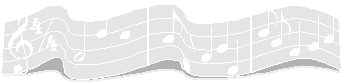
Make A Little Sweet Music
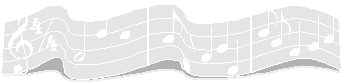
If Jack the Ripper were alive today, he might not be considered an infamous brutal murderer. He might just be thought of as a music lover.
Like many words in our modern lexicon, the word ripping has taken on new meaning. While it still describes a tearing or slitting action, it has also come to mean the act of extracting the digital audio contents of a CD onto a computer in WAV format. In simpler terms, ripping refers to copying songs from a CD onto your computer’s hard drive, and in the process converting it to a type of electronic file your computer can deal with. The technical term for ripping is Digital Audio Extraction, or DAE. Fortunately, ripping is easier than pulling teeth.
Your computer already has a number of files that are in WAV format. These are files that have a WAV file extension (the three characters after the dot in the file name). If you have AOL, you’ll surely have files named “Welcome.wav” and “Gotmail.wav”. All Windows machines come loaded with files that include “ding.wav” “chimes.wav” and “chord.wav”. These are all sound files. WAV is an uncompressed sound file format, and is considered a very close match to CD quality.
Once you have ripped a song to your computer’s hard drive, you have three options. You can save it as is – not a great choice, because a full song in wav format will consume a lot of hard drive space; you can burn the file back onto a blank CD, which you would do if you were making a backup copy of a favorite CD or creating a compilation of songs from different CDs; or you could convert it to a compressed format file, such as an MP3 or a WMA file. The term for converting an uncompressed WAV file into a compressed format is encoding.
Putting The Squeeze On
When you
encode a WAV file into a compressed format, you are electronically putting
eleven pounds of sugar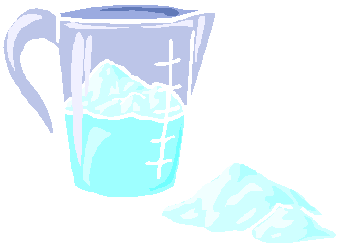 into a one pound sack. One minute of music in WAV format will consume about 11
megabytes of hard drive space. If you convert that minute of music into a
compressed MP3 format using the most common bit rate level, you’ll have
essentially the same music fitting in one megabyte of drive space. When
software compresses music, it does so in part by discarding what it figures you
can’t hear anyway. This may involve sounds at or beyond the outer ends of a
human’s audible frequency range, or perhaps very soft sounds just after very
loud sounds. Just how much you lose in the compression process is determined by
the bit rate you choose. For most people, an encoding rate of 128Kb/s
(kilo bits per second) is adequate, as this is the border of what is considered
CD quality sound. Now if you’re an audiophile using high end headphones, you
may prefer a much higher encoding rate, such as 320Kb/s. Of course, the more
you increase the bit rate, the less compression and the larger the file size.
into a one pound sack. One minute of music in WAV format will consume about 11
megabytes of hard drive space. If you convert that minute of music into a
compressed MP3 format using the most common bit rate level, you’ll have
essentially the same music fitting in one megabyte of drive space. When
software compresses music, it does so in part by discarding what it figures you
can’t hear anyway. This may involve sounds at or beyond the outer ends of a
human’s audible frequency range, or perhaps very soft sounds just after very
loud sounds. Just how much you lose in the compression process is determined by
the bit rate you choose. For most people, an encoding rate of 128Kb/s
(kilo bits per second) is adequate, as this is the border of what is considered
CD quality sound. Now if you’re an audiophile using high end headphones, you
may prefer a much higher encoding rate, such as 320Kb/s. Of course, the more
you increase the bit rate, the less compression and the larger the file size.
If you want to simply make a compilation of favorite songs on a CD you can play in your car or on your home audio system, you’ll want to leave your ripped files in WAV format. You would then use software such as Nero Burning ROM, Roxio Easy Media Creator, or Music Match to place your songs in the desired order and burn them to a blank CD. The software takes care of converting the music back into digital audio format with virtually no loss of quality from the original track. Afterward, you can delete the space hogging WAV files from your computer’s hard drive.
MP3s – Lean Music Cuisine
A blank audio CD has about 700 megabytes of space. At roughly 34MB for three minutes of music, you’re talking space for an average maximum of 20 songs – less if they are longer than 3 minutes each. Now consider if these were MP3 files, you could fit close to 200 songs on a CD. You could throw a ten hour party and never have to change the CD! Problem is, most home and car players out in the world don’t recognize MP3s, though newer units are incorporating that ability.
 Taberna’s sidewalks are
frequented by many joggers and dog walkers. If you’re going it alone, a little
musical accompaniment helps pass the time. This is where an MP3 player comes in
handy. Unlike a CD player, an MP3 player is not subject to skipping due to
physical shock since it has no moving parts. They’re also much smaller and
lighter. In the October 2004 issue of the Tribune I wrote about flash memory
drives. As part of my research on the subject I purchased a SanDisk Cruzer
Micro 512MB flash drive. One of the reasons I chose that particular unit was
that there is a companion MP3 player available to match up to it. In addition
to using the flash drive to store data files and programs to easily carry around
to other PCs, I can also fill it with MP3 music files. I just slide the
finger-sized drive into the MP3 Companion unit, and voila, I have a very small
(pack of cards) very light music player. Plus, I can change the songs on my
flash drive at any time by plugging it into the USB port on my computer and
adding or deleting MP3 files at will.
Taberna’s sidewalks are
frequented by many joggers and dog walkers. If you’re going it alone, a little
musical accompaniment helps pass the time. This is where an MP3 player comes in
handy. Unlike a CD player, an MP3 player is not subject to skipping due to
physical shock since it has no moving parts. They’re also much smaller and
lighter. In the October 2004 issue of the Tribune I wrote about flash memory
drives. As part of my research on the subject I purchased a SanDisk Cruzer
Micro 512MB flash drive. One of the reasons I chose that particular unit was
that there is a companion MP3 player available to match up to it. In addition
to using the flash drive to store data files and programs to easily carry around
to other PCs, I can also fill it with MP3 music files. I just slide the
finger-sized drive into the MP3 Companion unit, and voila, I have a very small
(pack of cards) very light music player. Plus, I can change the songs on my
flash drive at any time by plugging it into the USB port on my computer and
adding or deleting MP3 files at will.
You Can Do It
Chances are excellent that you have the hardware and software right now on your PC to rip music files from CDs onto your computer, and as long as you have a CD or DVD burner unit (you probably do), you can make your own music CDs without a great deal of effort once you get the hang of it. And if you spring for an MP3 player, chances are good you’ll be able to rip music files to your PC, compress them into MP3 files, and copy them to your player. Your kids will be impressed!
For software, consider MusicMatch (www.musicmatch.com) which is a good all-in-one ripper and encoder, and it will burn CDs as well. If you already have burning software, check out the free program AudioGrabber for ripping files (www.audiograbber.com). The AudioGrabber site will also link you to a plug-in module from a software product called LAME which will expand AudioGrabber’s capabilities to also encode MP3 files.
And finally, remember that this and all prior computer articles I’ve written for the Tribune can be found on my website at: http://members.cox.net/wamaruna/tribune.html